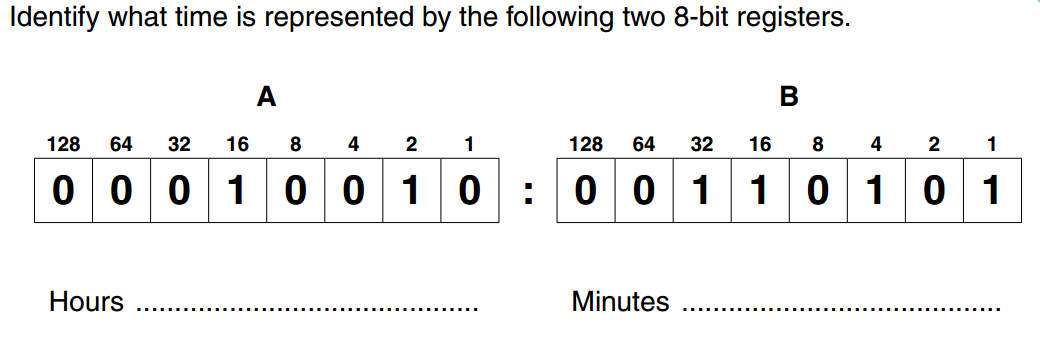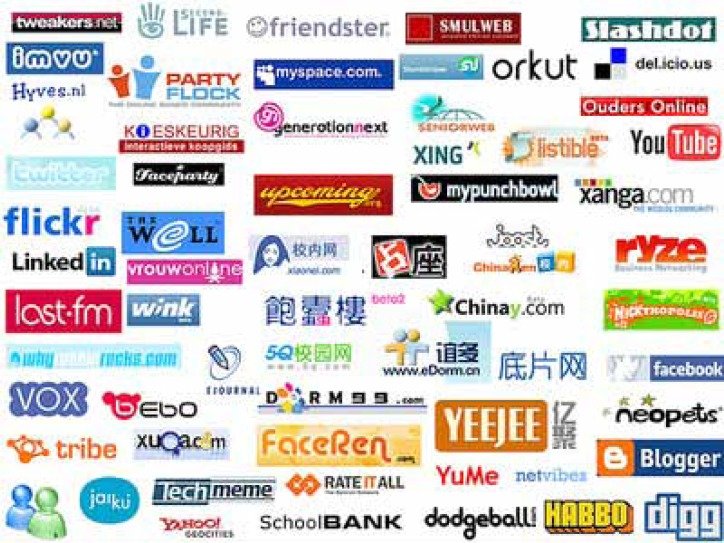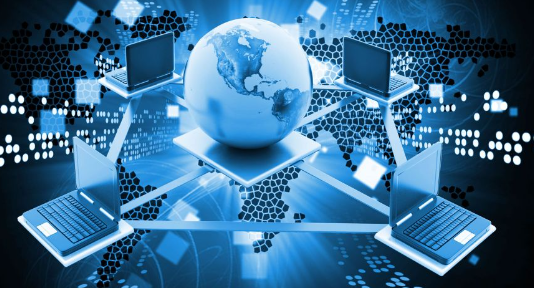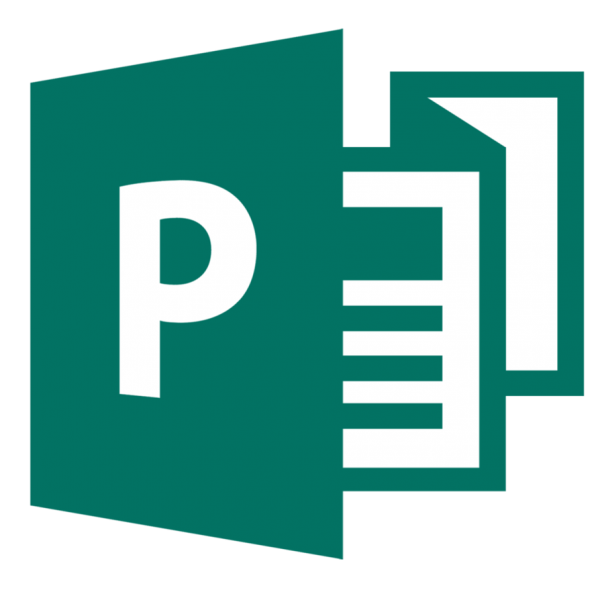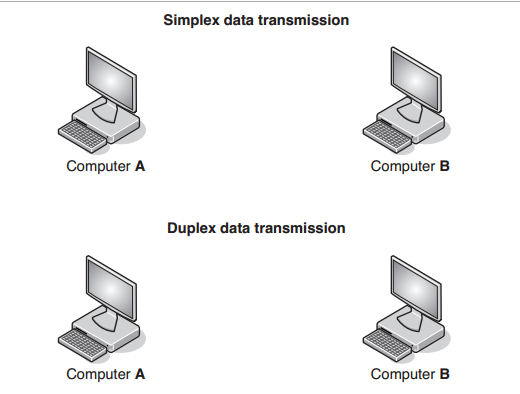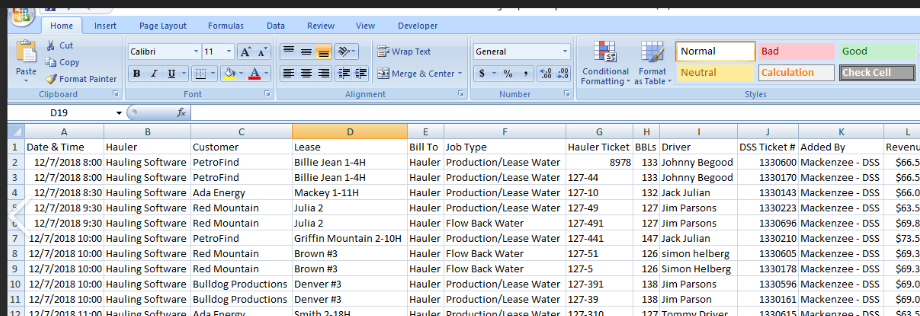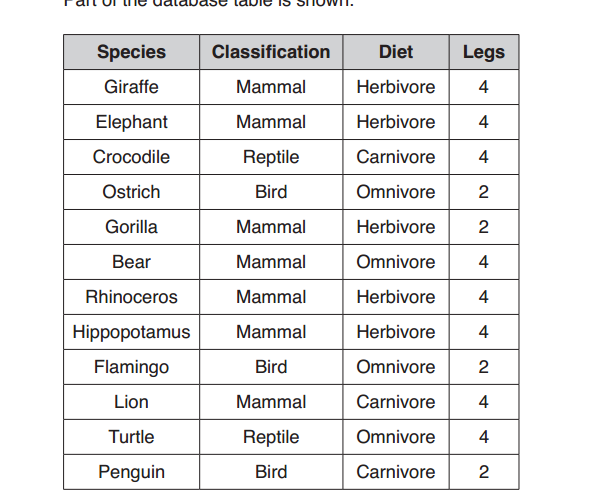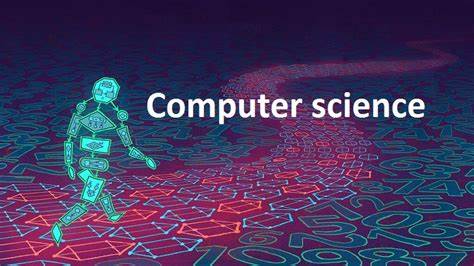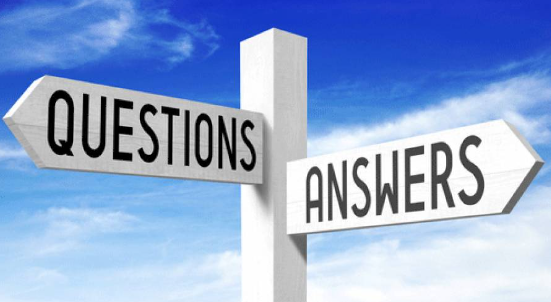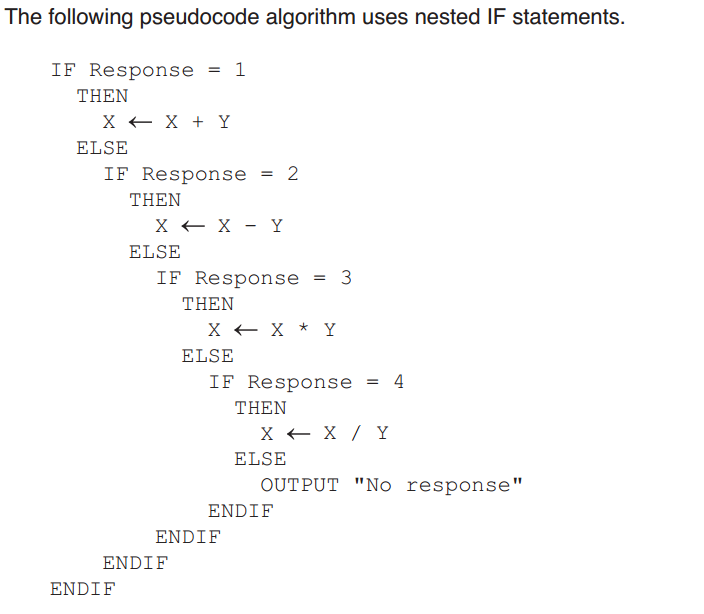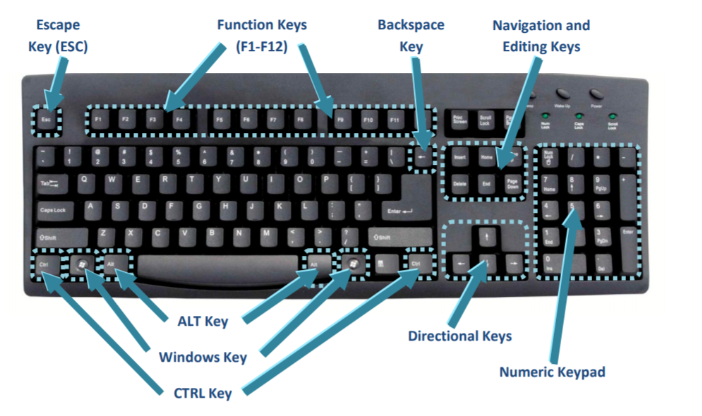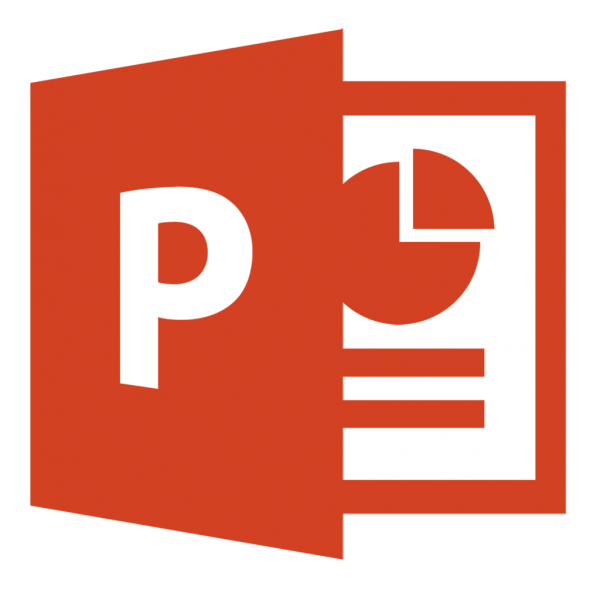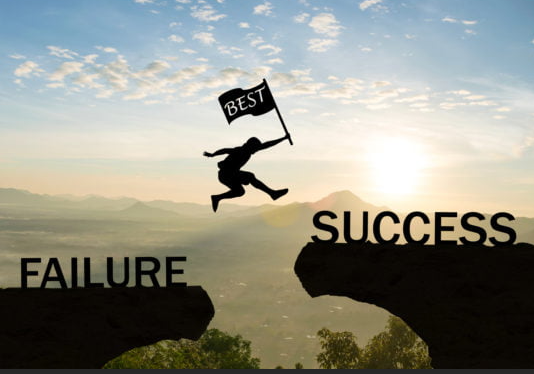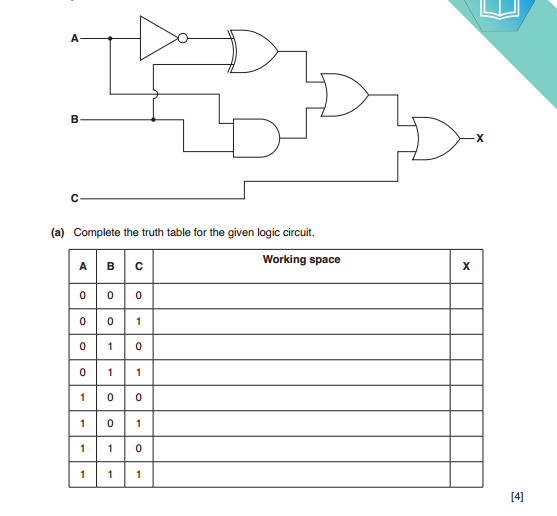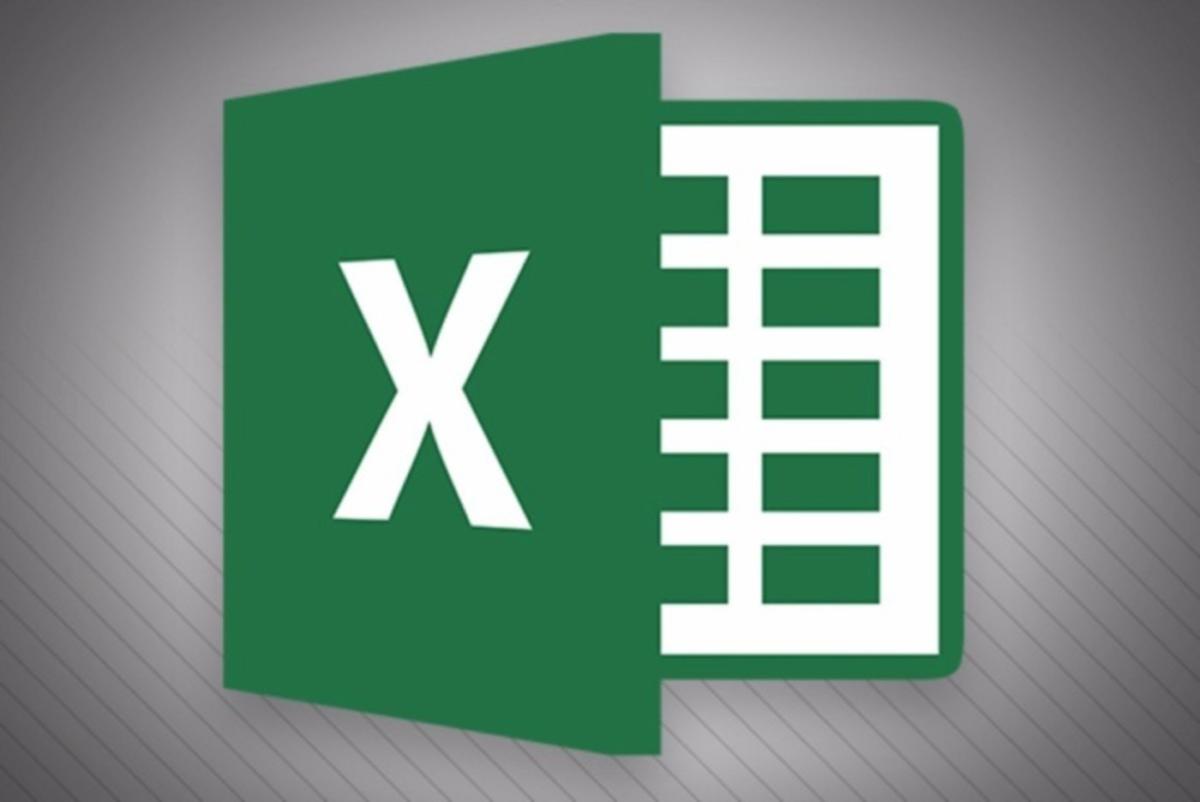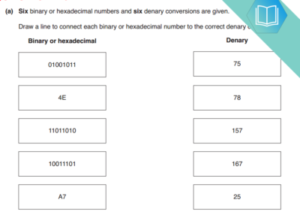Microsoft Access, a database management system, has several keyboard shortcuts that can help you navigate and perform various tasks more efficiently. Here are some common keyboard shortcuts in Microsoft Access:
General Navigation and Selection:
- Ctrl + N: Create a new database.
- Ctrl + O: Open an existing database.
- Ctrl + S: Save the current database.
- Ctrl + P: Print the current object.
- Ctrl + F: Open the “Find” dialog to search for data.
- Ctrl + H: Open the “Replace” dialog to replace data.
- Ctrl + Z: Undo the last action.
- Ctrl + Y: Redo the last undone action.
Table and Query Shortcuts:
- Ctrl + “+” (Plus Key): Insert a new row in a datasheet view.
- Ctrl + “-” (Minus Key): Delete the current row in a datasheet view.
- Ctrl + ;: Insert the current date in a field.
- Ctrl + ‘: Insert the current time in a field.
- Ctrl + 0 (Zero): Open the Zoom box to view a large field’s data.
- Ctrl + F2: Display a zoom box for a lookup field.
Form and Report Shortcuts:
- Ctrl + ‘+’: Create a new record in a form or datasheet.
- Ctrl + ‘-‘: Delete the current record in a form or datasheet.
- Ctrl + Page Down: Move to the next page in a report.
- Ctrl + Page Up: Move to the previous page in a report.
Query Shortcuts:
- Ctrl + E: Toggle between the Query Design and Query Datasheet views.
- F5: Run the current query.
- F4: Open the Property Sheet for a selected object.
Other Shortcuts:
- F1: Open the Access Help pane.
- F12: Save As. This allows you to save the current object with a different name or in a different location.
- Alt + F4: Close Microsoft Access.
Please note that keyboard shortcuts can vary slightly depending on the version of Microsoft Access you’re using. These shortcuts are based on the standard keyboard commands for Access, and some custom shortcuts can be created as well. Always check the documentation or help section of your specific Access version for the most accurate and up-to-date information.