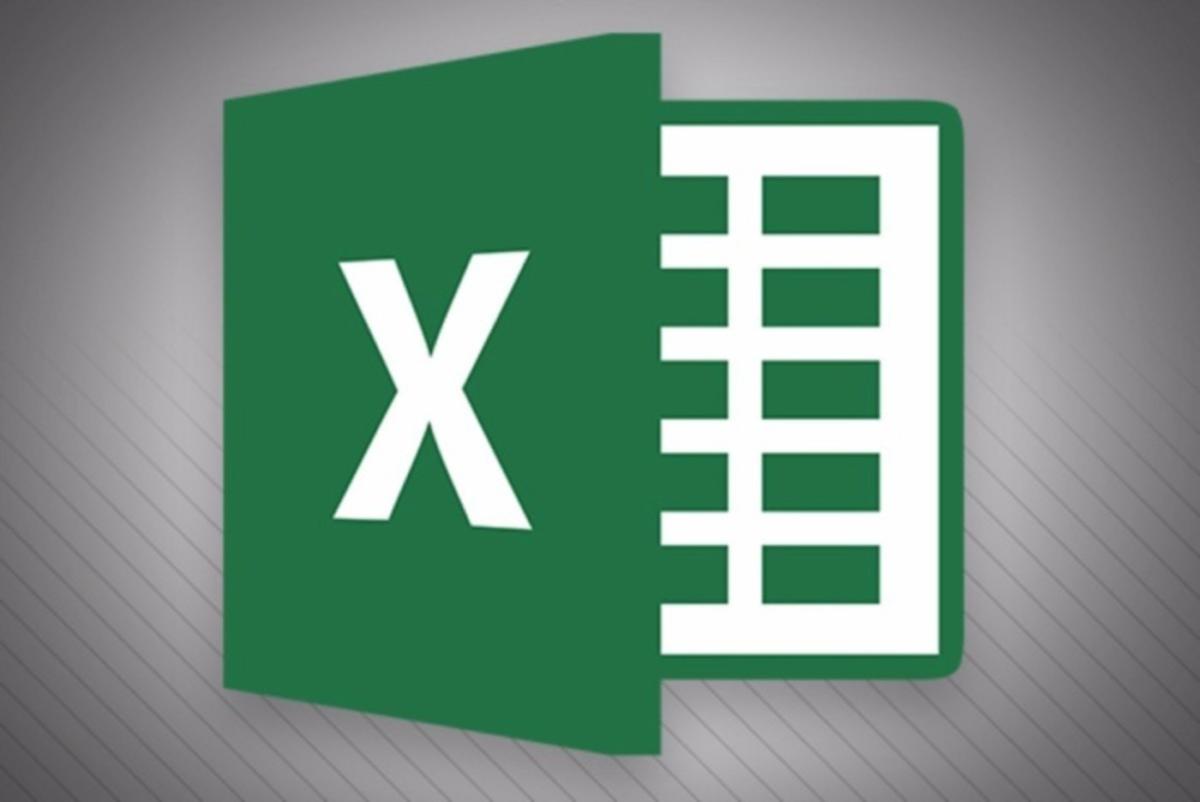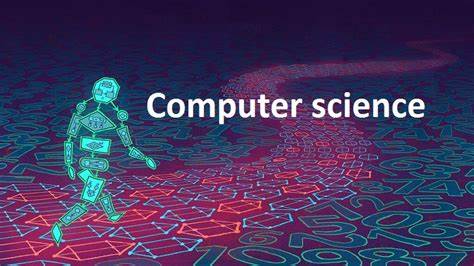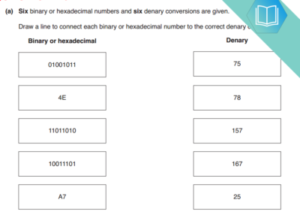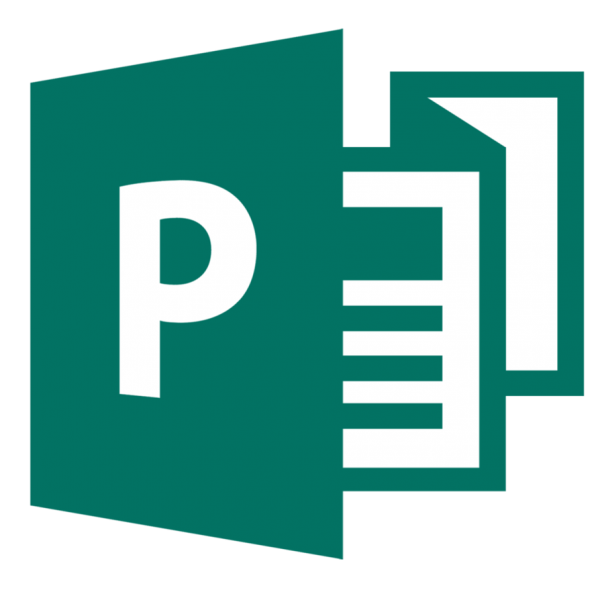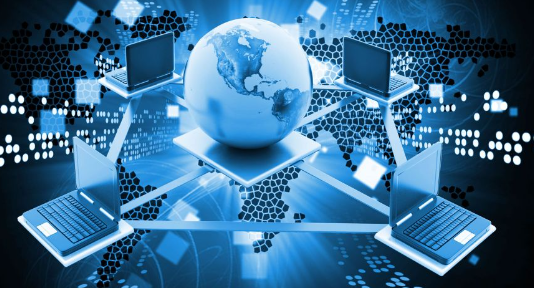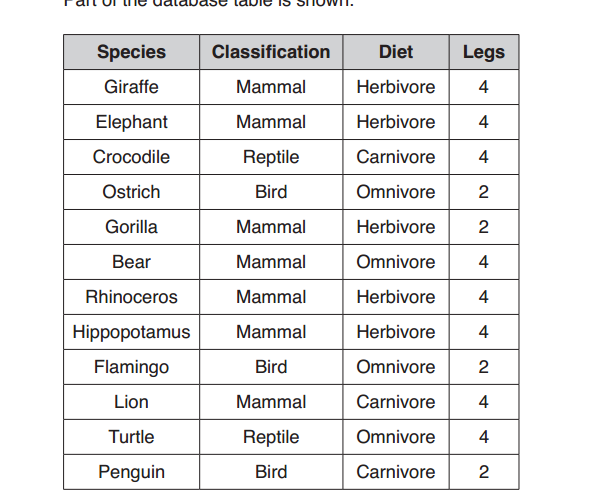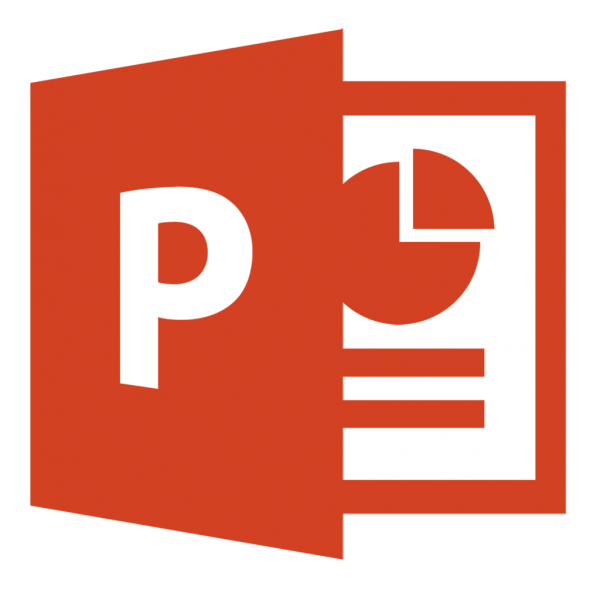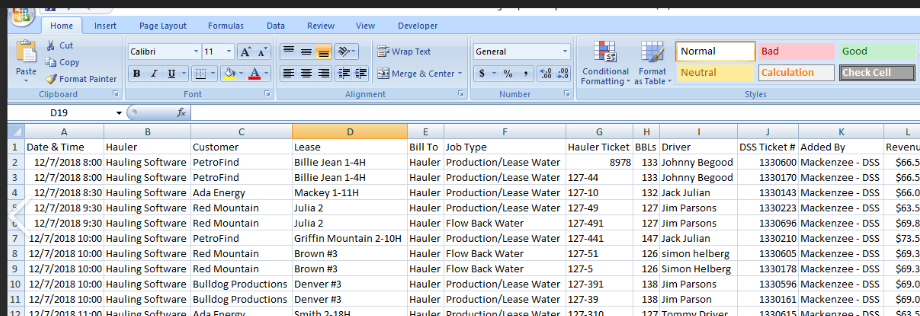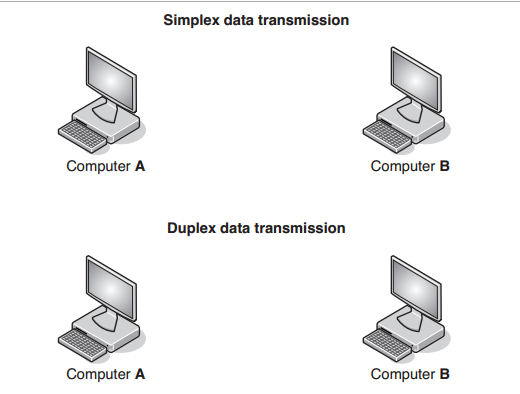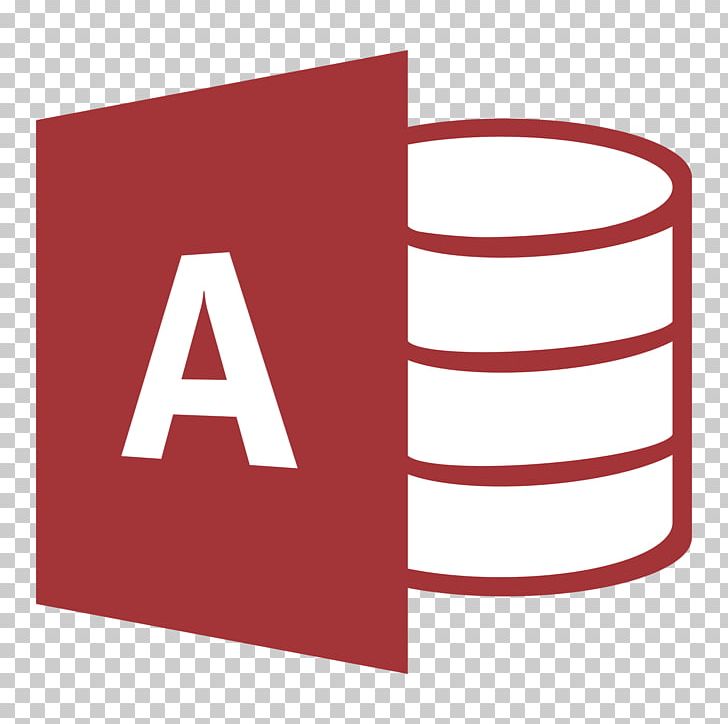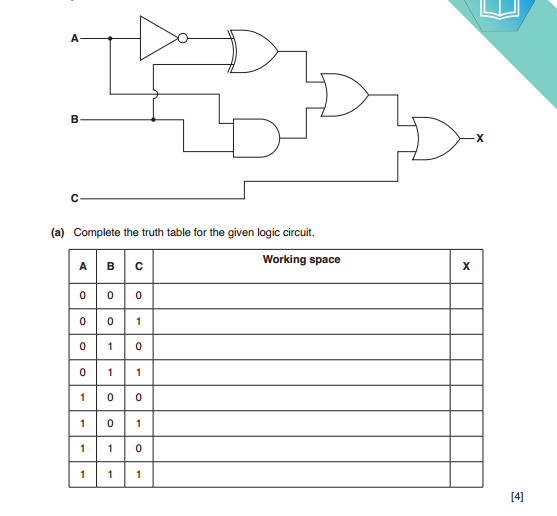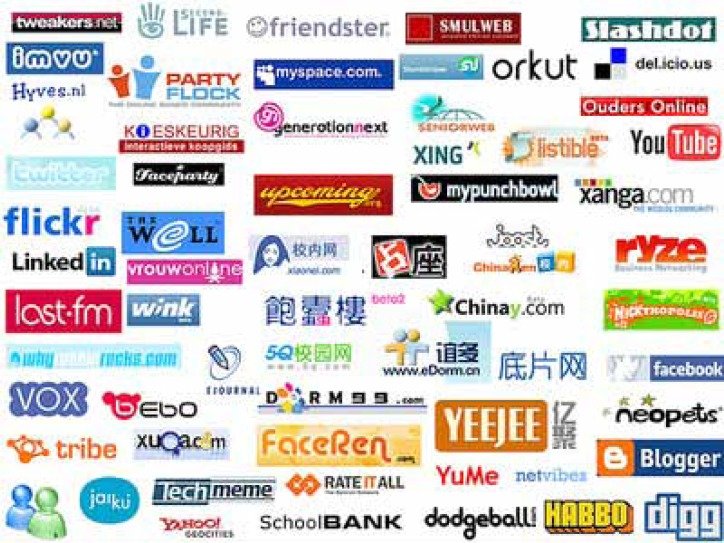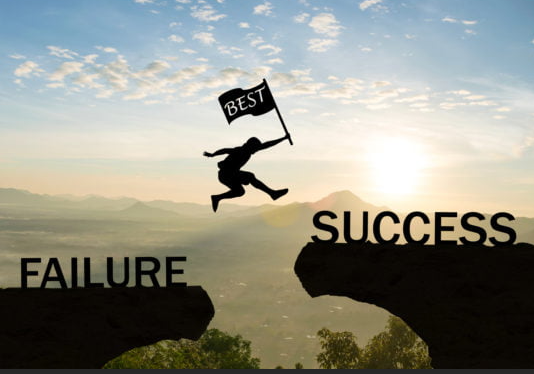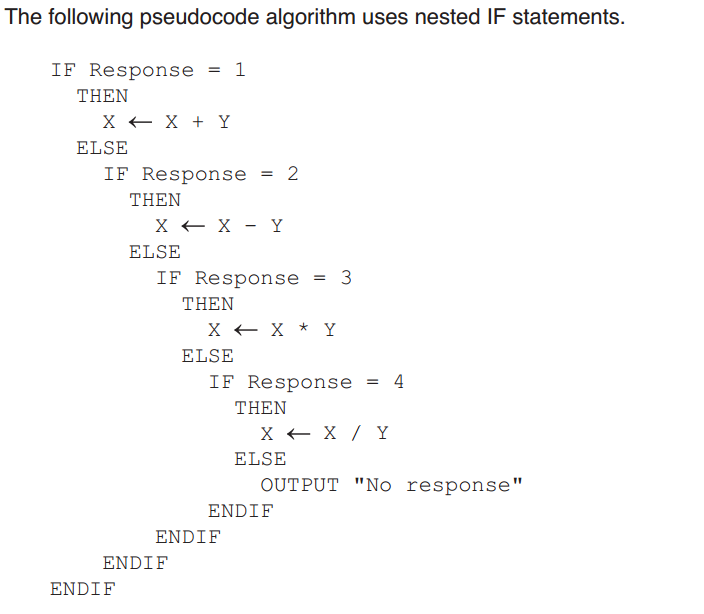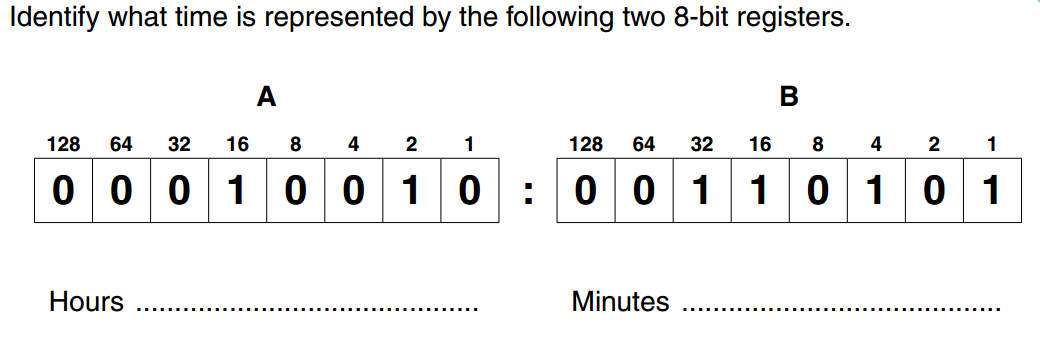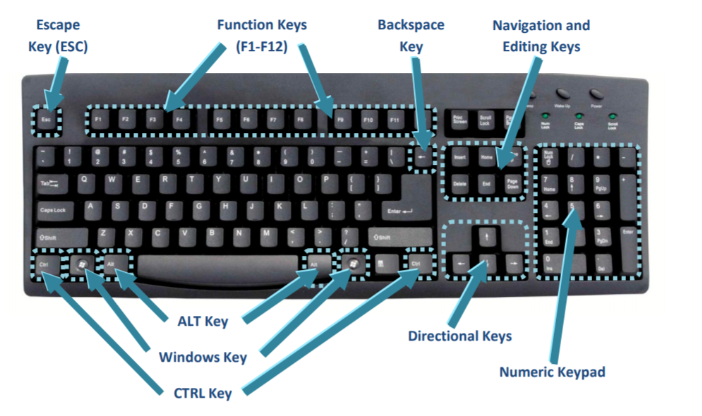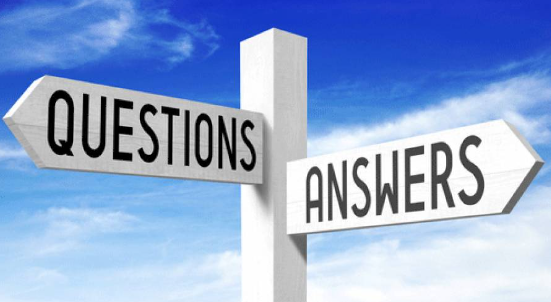Microsoft Word offers a wide range of keyboard shortcuts to help you work more efficiently. Here are some common shortcuts for Microsoft Word:
Basic Editing Shortcuts:
- Ctrl + C: Copy.
- Ctrl + X: Cut.
- Ctrl + V: Paste.
- Ctrl + Z: Undo.
- Ctrl + Y: Redo.
- Ctrl + S: Save.
- Ctrl + P: Print.
- Ctrl + F: Find.
- Ctrl + H: Replace.
- Ctrl + B: Bold.
- Ctrl + I: Italic.
- Ctrl + U: Underline.
- Ctrl + A: Select all.
Navigation Shortcuts:
- Ctrl + Left Arrow: Move one word to the left.
- Ctrl + Right Arrow: Move one word to the right.
- Ctrl + Up Arrow: Move to the beginning of the paragraph.
- Ctrl + Down Arrow: Move to the end of the paragraph.
- Ctrl + Home: Move to the beginning of the document.
- Ctrl + End: Move to the end of the document.
Formatting Shortcuts:
- Ctrl + E: Center alignment.
- Ctrl + L: Left alignment.
- Ctrl + R: Right alignment.
- Ctrl + J: Justify alignment.
- Ctrl + 1: Single-line spacing.
- Ctrl + 2: Double-line spacing.
- Ctrl + 5: Set 1.5-line spacing.
Lists and Bullets:
- Ctrl + Shift + L: Apply bullets.
- Ctrl + Shift + Number (1-9): Apply a numbered list.
- Tab: Increase indent in a list.
- Shift + Tab: Decrease indent in a list.
Table Shortcuts:
- Tab: Move to the next cell in a table.
- Shift + Tab: Move to the previous cell in a table.
- Alt + Shift + Left Arrow/Right Arrow: Adjust column width in a table.
Miscellaneous Shortcuts:
- F7: Check spelling and grammar.
- Ctrl + Click: Select multiple non-contiguous items.
- Shift + F3: Change the case of selected text (e.g., from lowercase to uppercase).
- Ctrl + K: Insert a hyperlink.
- Ctrl + D: Open the Font dialog box.
These are just a few examples of the many shortcuts available in Microsoft Word. You can also customize shortcuts to suit your preferences. To view or customize shortcuts in your version of Word, you can go to the “File” tab, click “Options,” and then select “Customize Ribbon” or “Customize the Quick Access Toolbar.”
Please note that the exact keyboard shortcuts may vary slightly depending on your version of Microsoft Word and your operating system.